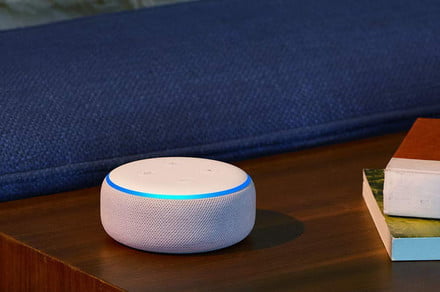
Alexa is everywhere, or at least it’s starting to seem that way. From Echo devices to thermostats to wearables, you can find Alexa-enabled devices to suit your every need. Alexa can help you plan your day, control your smart home devices, keep in touch with friends and family, and keep up-to-date on the news and sports. You can even find prices on items you’re interested in purchasing, discover what’s on TV tonight, or find out ratings for video games.
Amazon’s assistant has a lot to offer, sure, but one thing that can be incredibly annoying about Alexa is when she lights up and starts listening for a command when you weren’t actually talking to her. You know, when a commercial about Alexa comes on TV, or when someone talks about their friend “Alexis?” Alexa sometimes interprets those everyday situations as commands. One way to avoid this is by changing Alexa’s name.
Here’s how to change Alexa’s wake word
- Step 1: Open the Alexa app.
- Step 2: Click on Devices in the bottom right-hand corner. The button looks like a little house.
- Step 3: Scroll over and select All Devices to get a list of all of your Alexa-enables devices and smart home products.
- Step 4: Select the Echo device on which you want to change Alexa’s name.
- Step 5: Scroll down and select Wake Word.
- Step 6: Change your wake word to either “Amazon,” “Echo,” or “Computer.” The new name for Alexa will only work on this individual Echo device. If you want to change Alexa’s name on any of your other Echo devices, press the back button and select on any of the other Echo devices on which you want to change Alexa’s name, and repeat the process.
You can also change Alexa’s name by simply asking “Alexa, can you change your name?” or “Alexa, can you change your wake word?” Alexa will respond by saying, “I can help you change the wake word for this device, would you like to do that now?” She’ll then tell you the different options for names you can call her, and then she’ll ask you to choose one of the options. The change takes effect in a few minutes.
Here’s how to get Alexa to call you a different name
In addition to (or instead of) changing Alexa’s name, you might want Alexa to call you a shortened version of your name or a nickname everyone calls you. Maybe your friends call you “Rob” instead of “Robert,” for instance. Perhaps you just want Alexa to call you Captain, Princess, or any other fun name you can come up with. Here’s how you can get Alexa to call you a different name.
- Step 1: Open the Alexa app.
- Step 2: Select Communicate. It’s located on the bottom of the screen, and the icon looks like a chat bubble.
- Step 3: Select the little person icon in the upper right-hand corner to go into your profile.
- Step 4: Click on where you see your name, and underneath it says My Profile & Settings.
- Step 5: Click on Edit in the upper right-hand corner.
- Step 6: Change your first name to whatever you’d like.
Keep in mind this change will affect other aspects of your Alexa experience. Let’s say you change your name from “Erika” to “Potato.” This change will not only make Alexa call you “Potato” but it will also say your messages to other Echo users are from “Potato,” instead of from “Erika.” So, if you’re going to change what Alexa calls you, make sure you’re changing your name to something you’re comfortable having as your public nickname. Also, when you change your name, and you ask Alexa, “What’s my name?” She will say the new name, but she’ll indicate the name on the account as well (she’ll say, “I’m talking to Potato, this is Erika’s account.”)
Editors’ Recommendations
read more at https://www.digitaltrends.com by Erika Rawes
Tech









