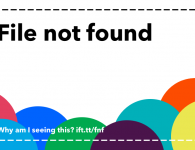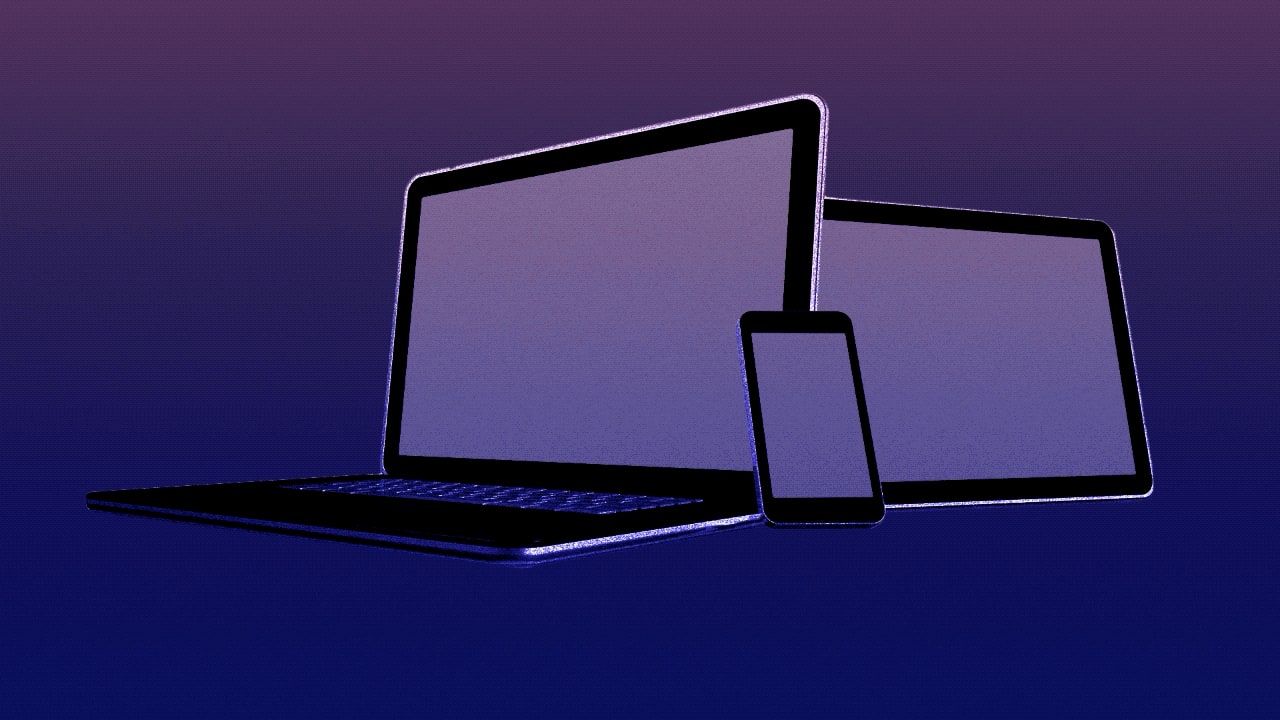
Black is the new black on gadget screens, with dark mode becoming an attractive alternative to predominantly light-colored interfaces. Apple helped popularize dark mode when it added the option to macOS Mojave last year and iOS 13 and iPadOS 13 this year. But PCs (starting with Windows 10) and Android mobiles (starting with version 9) also offer their own dark themes or night modes.
All these devices typically change the look of not only the operating system and built-in apps but also many third-party apps, such as Google Chrome, Instagram, and Microsoft Office on mobile or desktop. Some apps and websites have their own dark-mode settings. You can also install browser plugins that convert every page to a dark layout.
Why go to the dark side? It’s the polite choice if you’re using a laptop, phone, or tablet in a dim setting, like on a night flight or anytime the lights are low and other people are around.
Plus, some people claim the dimmer screen is easier on the eyes and more relaxing. There’s some evidence to back this up. A 2013 study by the Rensselaer Polytechnic Institute found that exposure to bright iPad screens at night depresses the sleep-inducing melatonin hormone. And despite the hype around Apple’s Night Shift feature, a 2018 study found that simply making the light less blue didn’t significantly help melatonin levels. Reducing overall brightness, rather than changing the color, seems to make the difference.
Related: I’m an eye doctor. Here’s how to keep screens from ruining your vision
Even if you like dark mode, it may not be the right choice for every time and every app. Fortunately you can fine-tune the feature, toggling it on and off at the operating system, app, and even website level as you like.
Here’s your complete guide to enabling dark mode on every screen you use.
On your mobile devices
Android 10: Go to Settings > Display and click the toggle for Dark Theme.
Android 9: Go to Settings > Display. Click the Advanced drop-down menu at the bottom of the page, click Device theme, and tap Dark in the pop-up box.
Recent Samsung phones: Go to Settings > Display and click the toggle for Night Mode.
iOS 13 and iPadOS 13: Go to Settings > Display & Brightness and select Dark. You can set it to be on always or for a few hours of the day, such as at night.
Related: Take back control of your iPhone with these 14 fixes
On your desktop computer
Windows 10: Click the Windows icon on the taskbar, then click Settings > Personalization > Colors. You can select Dark under both “Choose your default app mode” and “Choose your default Windows mode.”
macOS Mojave and later: Click Apple icon > System Preferences > General. Under Appearance, select Dark.
Related: Master your Mac with these 18 power tips
In programs and apps
If you don’t have a newer operating system that supports dark mode, you can also enable it on many apps individually, including some browsers. The site Dark Mode List tracks dozens of computer programs and mobile apps—as well as websites—that support dark mode and describes how to enable it.
Some of the big apps with their own dark mode include:
Facebook Messenger (mobile): Click the icon of your profile photo and toggle on the Dark Mode option.
Google Maps (mobile): Click the three-parallel-line icon in the upper left. Click Settings > Navigation Settings. Scroll to “Map Display” and click Night under “Color Scheme.”
Microsoft Edge (desktop): Click the menu button > Settings. Under “Choose a theme,” select Dark.
Microsoft Word (desktop): Even with Dark Mode enabled in the OS, documents default to a white page. Change this in newer versions of Word by clicking Design tab > Page Color and selecting black or dark gray.
Mozilla Firefox (desktop): Click the Menu icon (three horizontal lines in the upper right of the screen), then click Add-ons > Themes and select Dark.
Slack (desktop): Click your name in the left sidebar, then click Preferences > Themes and select Dark.
Twitter (mobile): Click your profile image in the top left. Click Settings and Privacy > Display in iOS (Display and Sound on Android) and toggle on Dark mode.
YouTube (mobile): Click Profile Icon in the upper right. Click Settings in iOS (or Settings > General in Android) and toggle on Dark Theme.
On the web
Enabling dark mode in a browser changes the program’s own interface, but not web pages. The easiest way to get web surfing in dark mode is to install a plugin that converts all web pages. You can toggle the effect on and off in the browser toolbar.
Chrome, Firefox, and Safari: Install Dark Reader. (It’s free, but the developer does accept donations.)
Microsoft Edge: Install Night Eye. (There’s a free version for a limited number of sites; the pro version is free for just three months, then $9 per year thereafter.)
If you only want dark mode for specific sites, many include their own setting for the effect. Here are a few major ones.
Gmail: Click the gear icon in the top right, then Themes. Scroll down to and click the Dark theme.
Pinterest (mobile web only): Click the account photo icon in the lower right corner, select the gear icon > Edit settings and toggle on night mode.
Reddit: Click the user profile icon in the upper right and toggle on Night Mode.
Twitch: Click your account photo icon in the top and toggle on Dark Theme.
YouTube: Click user profile icon in upper right, click Dark theme, and toggle on Dark Theme.
read more at https://www.fastcompany.com by Sean Captain
Tech