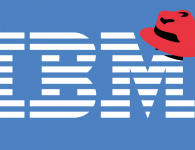As you probably know, most furniture pieces employ symmetrically shaped parts. Left and right case sides, front and back legs, top and bottom door rails, and on and on. In this dining table there is symmetry in all three directions. For models created in SketchUp, this symmetry is easily achieved in an efficient way when using components and the Flip Along commands. In the last week I’ve had conversations with a three different SketchUp users where this came up. The first one is a new student of mine who wasn’t aware of Flip Along so he was modeling both the left and right parts of his cabinet individually meaning he was working nearly twice as hard as he needs to.
The second one, also a new student hard been rotating parts but then he was having difficulty when he started editing them to add joinery and other details. Mortises in table legs weren’t in the right place; when he lengthened one part by moving the end up, the other one got longer in the downward position; and he ultimately made components unique as his way to get around it.
And the third fellow is a long time friend who has extensive experience with SketchUp. He told me he never has good luck using the Flip Along commands. I did this video to help them out. Hopefully you will also find something to take for your own use.
In a nutshell, the Flip Along commands, which you access via the Context menu, are used to create mirror images of geometry, components, and groups. There are nine commands in three sets of three with one set at a time being available depending on what entity or entities you have selected. For example, if you have a component selected, the Flip Along commands will be Component’s Red, Component’s Green, and Component’s Blue. If you have a group selected, they will be Group’s Red, Group’s Green, and Group’s Blue. And if you have raw ungrouped geometry or more than one component, more than one group or any combination of multiple entities selected, the options will be Red Direction, Green Direction, and Blue Direction and the flipping is done along the model axes.
Which axis direction should you choose? Well, if are following the standard axis and view arrangement the front of your model will be parallel to the red axis. Suppose you are modeling a table with four legs and you start with the front left leg. You will copy that leg component over to the right parallel to the red axis so you’ll flip the copy along the Component’s Red. Then you select the two leg components and copy them to the back in the green direction. Those two will need to be flipped in the Green Direction. Take a look at the video to see how this works. Toward the end I’ll show you a quick way to leverage the flipped components to make modifications to a project easier.
-Dave

Sign up for eletters today and get the latest techniques and how-to from Fine Woodworking, plus special offers.
Get woodworking tips, expert advice and special offers in your inbox
×
read more at https://www.finewoodworking.com by David Richards
Woodworking